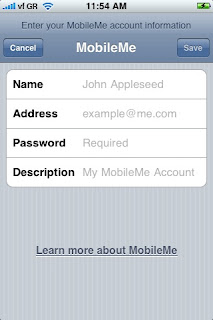Privacy
I respect your privacy and I am committed to safeguarding your privacy while online at this site iphone-office.blogspot.com The following discloses how I gather and disseminate information for this Blog.
RSS Feeds and Email Updates
If a user wishes to subscribe to my RSS Feeds or Email Updates (powered by Feedburner), I ask for contact information such as name and email address. Users may opt-out of these communications at any time. Your personal information will never be sold or given to a third party. (You will never be spammed by me - ever)
Log Files and Stats
Like most blogging platforms I use log files, in this case Statcounter. This stores information such as internet protocol (IP) addresses, browser type, internet service provider (ISP), referring, exit and visited pages, platform used, date/time stamp, track user’s movement in the whole, and gather broad demographic information for aggregate use. IP addresses etc. are not linked to personally identifiable information.
Cookies
A cookie is a piece of data stored on the user’s computer tied to information about the user. This blog doesn't use cookies. However, some of my business partners use cookies on this site (for example - advertisers). I can't access or control these cookies once the advertisers have set them.
Links
This Blog contains links to other sites. Please be aware that I am not responsible for the privacy practices of these other sites. I suggest my users to be aware of this when they leave this blog and to read the privacy statements of each and every site that collects personally identifiable information. This privacy statement applies solely to information collected by this Blog.
Advertisers
I use outside ad companies to display ads on this blog. These ads may contain cookies and are collected by the advertising companies and I do not have access to this information. I work with the following advertising companies: Google Adsense. Please check the advertisers websites for respective privacy policies.
Contact Information
If you have any questions or concerns please contact Lukas A at lukasiphoneblog@yahoo.com. This privacy policy updated Decmeber 2008