Monday, December 29, 2008
The $99 iPhone from AT&T
AT&T are offering a $99 iPhone. These iPhones are 8GB, black, refurbished, i.e. previously-owned iPhones that come with a two year contract. Check out the AT&T website for more details. Shame I had to pay nearly €500 for my 16GB iPhone in Greece....
The iPhone really is a Mobile Office!
Here is another example of the iPhone's integration with your business office:
Last night while we were shooting a wedding, I could not remember how many hours the client had booked us for. Out comes the iPhone and using Vodafone free monthly data I connect to my iDisk using MobileFiles.
For those who don't know what the iDisk is and what it has to do with the iPhone: It is a service provided by Apple through MobileMe that provides you with an Internet hard drive that can be accessed by any device: a desktop computer (an Internet connection suffices), a laptop or your iPhone, provided you have a program like MobileFiles installed. I put all my important work stuff on iDisk, contracts, business plans, etc. It's like a hard drive that is the same and always up to date on any computer you use.
So out comes the iPhone and it connects to my iDisk through MobileFiles. Voilà. In a matter of seconds I downloaded the contract that was signed by the client and which I had scanned and saved on my iDisk, to my iPhone's screen.
Then last night I also couldn't remember the rate we pay our assistant videographer. Again out came the iPhone, and in a matter of seconds I had connected to our online book keeping software, Kashflow, and found out how much we pay him. All that with the iPhone's inbuilt Internet browser, Safari.
There are many occasions when I feel I have my whole office in my pocket, simply by having the iPhone handy.
Last night while we were shooting a wedding, I could not remember how many hours the client had booked us for. Out comes the iPhone and using Vodafone free monthly data I connect to my iDisk using MobileFiles.
For those who don't know what the iDisk is and what it has to do with the iPhone: It is a service provided by Apple through MobileMe that provides you with an Internet hard drive that can be accessed by any device: a desktop computer (an Internet connection suffices), a laptop or your iPhone, provided you have a program like MobileFiles installed. I put all my important work stuff on iDisk, contracts, business plans, etc. It's like a hard drive that is the same and always up to date on any computer you use.
So out comes the iPhone and it connects to my iDisk through MobileFiles. Voilà. In a matter of seconds I downloaded the contract that was signed by the client and which I had scanned and saved on my iDisk, to my iPhone's screen.
Then last night I also couldn't remember the rate we pay our assistant videographer. Again out came the iPhone, and in a matter of seconds I had connected to our online book keeping software, Kashflow, and found out how much we pay him. All that with the iPhone's inbuilt Internet browser, Safari.
There are many occasions when I feel I have my whole office in my pocket, simply by having the iPhone handy.
Wednesday, December 24, 2008
"cannot view large PDF on iPhone"
The iphone is still having issues with viewing large PDF files, whether one uses AirSharing, Files, MobileFiles, MobileStudio or any other browsing app. The problem seems to be a memory allocation deficit in the actual iPhone OS. If anybody has found a workaround to fixing this problem or an iPhone app where you can actually view large PDFs with your iPhone, please leave a comment right here on the iPhone as a Mobile Office blog.
Merry iPhone Xmas
The iPhone as a Mobile Office wishes all iPhone business users a very merry Xmas!
Will you use your iPhone this Christmas to contact all your loved ones? Will you email them, call them, send them text messages or use cheap VoIP calls? I certainly will.
Merry Christmas.
Will you use your iPhone this Christmas to contact all your loved ones? Will you email them, call them, send them text messages or use cheap VoIP calls? I certainly will.
Merry Christmas.
Wednesday, December 17, 2008
New iPhone business app: Accepting credit card payments with an iPhone credit card terminal: Innerfence

iPhone business users can now accept credit card payments with a real iPhone Credit Card Terminal by Innerfence. This is a really significant step into the direction of the iPhone as a Mobile Office.If the iPhone can do point of sale transactions, you can really take your business office with you. This new business app enables the iPhone business user to accept credit card payments on site, without having to go back to the office. Whether I, as a photographer, meets a potential customer who wants to pay their retainer, or whether the business iPhone user works at antique fairs, music festivals, second hand computer shops, conventions, equipment rentals, car boot sales, farmers' markets, home party sales, party services or any other on-site services one can think of.
The iPhone user has to sign up with authorize.net and pay them a monthly fee plus a per-transaction fee. Sadly, this service is only available to business iPhone users in the USA.
Think of the possibilities of a mobile Credit Card Terminal! Whether people unfamiliar with the iPhone Credit Card Terminal will be willing to hand over their plastic is another issue, and one that will probably be difficult to overcome at first.
These are exciting time for savvy business users of the iPhone who work on the go, away from their office!
Labels:
business,
credit card terminal,
innerfence,
iphone,
office
Wednesday, December 10, 2008
Cheap phone calls for business users of the iPhone: fring, Truphone
How to make cheap VoIP Skype phone calls with the iPhone. Download fring from the AppStore. It's free. Configure fring with your Skype account. Dial the number you want to call with Skype and press "Skype Out". Another similar VoIP solution is TruPhone. Similarly to Skype, you top up your account or buy a special savings pack ( such as the American & Canadian Saver) and make cheap iPhone calls! You need to use a wireless Internet connection to make it worth the while and not use up your data your iPhone service provider might have in your monthly package.
I have used fring successfully a few times, however, there are many times when it just disconnects when I try making that Skype Out call from the iPhone. I am not sure what the issue is here. Connecting to IM (instant messaging) services like MSN, yahoo and Google always works well.
Similarly, I have successfully made quite a few cheap phone calls from the iPhone using Truphone. They have very good customer service: I had bought the American & Canadian Saver package for 1000 minutes of calls to the US and Canada and the Truphone app could not log into my Truphone account from my iPhone for two weeks. When I contacted the Truphone customer services, they immediately helped me resolve the issue and extended my monthly package to reflect on the time I had lost and I went back to making more cheap calls to the US and Canada with my iPhone.
Cheap VoIP phone calls using the iPhone are now only one free visit to the AppStore away!
Should I buy an iPhone?
Many people are asking the question whether they should get an iPhone and whether an iPhone is worth its contract. My answer to the iPhone question is: Yes! Get an iPhone now! Is an iPhone worth its money? Yes it is.
You can listen to music on the iPod, you can sync all your contacts, sync all your calendars, send emails, surf the net, edit Microsoft Office documents, use the best iPhone business apps, watch videos, read PDFs, iWork files and MS Office documents, make cheap Skype phone calls and play iPhone games. Should you buy an iPhone? Yes, you should buy an iPhone.
You can listen to music on the iPod, you can sync all your contacts, sync all your calendars, send emails, surf the net, edit Microsoft Office documents, use the best iPhone business apps, watch videos, read PDFs, iWork files and MS Office documents, make cheap Skype phone calls and play iPhone games. Should you buy an iPhone? Yes, you should buy an iPhone.
Labels:
business,
buy,
cheap calls,
iphone,
microsoft office
Free blogging with the iPhone
I am using Blogwriter Lite from my iPhone to post this blog entry and this is my first time doing mobile blogging on my "Mobile Office". Writing this blog entry is even easier than using Microsoft Word or writing a Microsoft Office document. Blogwriter Lite is a free business app that I downloaded from the AppStore. I love the idea of using one single small tool like the iPhone for business. The only technical issue I found is this: If you have several blogs on one account, and want to switch to the next blog, you will need to log out of the iPhone Blogwriter Lite and log in again. Otherwise, it is really very easy to use your iPhone to blog for free.You simply write what you want to write and then you post it to your blog with a single click, and yes, that's you blogging with the iPhone, whether you're in the office or out of the office.
Labels:
blogging,
blogwriter lite,
business,
iphone
Sunday, December 7, 2008
Review and comparison of best iPhone Finder-like browsers and viewers: AirSharing
As a business and leisure iPhone user, one of the first things I searched for in the AppStore was an iPhone browser with which I could navigate through folders, files and documents and also view them on the go. In other words, I was looking to find something like a Mac OS X's Finder for the iPhone (Microsoft Windows users: the Finder on a Mac is the browser with which you view your files and folders).
Not having a clue where to start, I downloaded some of those applications from the AppStore and started using them. Here are my findings:
- AirSharing by Avatron Software (currently EUR 5,49- I downloaded it when it first came out for free). According to the info, this program is made to view your documents on the go. Using the app, you can also mount your iPhone as a wireless hard drive on your PC or Mac, drag-and-drop files and folders between the iPhone and your computer and view many common document formats, such as
- iWork (Pages, Keynote and Numbers)
- Microsoft Office (Word, Powerpoint and Excel)
- Downloaded web pages or web archives (packaged by Safari)
- Plain text (e.g. .txt files), RTF (rich text format), RTFD (TextEdit files with embedded pictures)
- PDF
- Source code
- Audio, Images, Movies (these have to be in iPhone-compatible format)
AirSharing is the most intuitive of all browser apps. It mounts very easily (at least on a Mac). All you have to do is go to your Mac's Finder Menu, select Go, "Connect to Server" and enter the address AirSharing gives you when it launches. This, obviously requires a WiFi connection. With AirSharing I have watched movies, listened to music (I could do that with the iPod on the iPhone too of course!), but most importantly, taken business and Office documents with me to view while on the go. For instance, I scanned in all my correspondence as .jpgs of a case I am working on at the moment and simply dragged-and-dropped it onto my iPhone. Whenever I went to the public office in question, I had all my paperwork and correspondence with them handy in my pocket! I also keep my company's logo in these folders,because I will be going to my graphic designer's soon so they can design our new studio signage. More importantly, this is where I keep e-books and read them on the go. Sometimes I download whole web pages (for instance, PDF versions of a Google Map when I am abroad and don't want to incur costly data roaming charges). I have also put in Lyrics and Guitar Chords (as .txt files) of my all favorite songs, because you never know when and where that next jamming session is going to start!
I have scanned in whole comic books as PDFs and put them on my iPhone to read!
All in all, AirSharing is an absolutely necessary app for any serious professional user of the iPhone. One flaw it has is its mediocre stability, especially with large PDF files. It either does not copy them to the iPhone, or even when it has copied them, they do not open or even when they open, they crash after a few pages. This is very annoying and will hopefully be fixed in the near future. However, as far as I know, this is not a fault of the developers. This has to do with allocated memory issues that are intrinsic to the iPhone. I say this because I have encountered the same issue in all other browser apps I am using.
AirSharing is a real time-saving app and necessary for all those professionals looking to work efficiently and organized with their iPhone as a "Mobile Office".
Labels:
airsharing,
business,
documents,
iphone,
microsoft office,
pdf,
view
Saturday, December 6, 2008
Microsoft Office on the iPhone: Create, Edit, Share
The average iPhone business user and professional would like nothing more than having the ability to edit, create and share Microsoft Office compatible documents.

This would be the epitome of the iPhone as a Mobile Office.
So far, there isn't one app in the AppStore with full Microsoft Office functionality.
At this point in time, we can only view Microsoft Office documents as well as PDF files, iWork documents, MP4 videos and more with programs such as AirSharing, MobileStudio (formerly "MobileFinder"), Discover, MobileFiles et al.
MobileStudio actually lets you create .txt files which can then be shared wirelessly with your computer.
There are signs that developers are actively pursuing apps with full Microsoft Office capability. For instance, it has been reported that DataViz are developing a program called Documents To Go for the iPhone. Their website promises "Word, Excel and Powerpoint files on your iPhone".
Palm and Blackberry operating systems already feature this product and it is expected that the iPhone version, too, will provide full editing capabilities. There is no official release date as of yet but the DataViz website offers a sign-up that will inform of product availability.
Quickoffice, the makers of MobileFiles, also seem to be working at Office compatible editors. When you fill in the MobileFiles Survey, it is asking you how high you would rate the ability to edit Microsoft Office files on your iPhone and how much you wo
uld be willing to pay for it. I wouldn't be surprised to see them releasing something similar.

Up until today I have only seen one iPhone app that comes close to full functionality of a Microsoft Office program. This app is called Spreadsheet. With it you can create, edit and share Microsoft Excel compatible spreadsheets. It is available from the AppStore for EUR 4.99.
I have played with a few times (see screenshot), and so far I must say that I am impressed. The great thing about it is the inbuilt sharing capability using the WebDAV protocol. This means that at the press of a couple of buttons ("Import/ Export" and "Enable File Sharing"), Spreadsheet connects wirelessly to your computer and acts as a WiFi hard drive. One can easily drag and drop Excel compatible documents (.xml files) onto it or from it. The only time I ran into trouble was when I opened an .xml file from the shared iPhone with Microsoft Excel for Mac and edited it. When I tried saving it on the shared iPhone, Spreadsheet crashed.
I will post a more detailed review for it soon.
All in all, business iPhone users and professionals looking for a Mobile Office with full Microsoft Office capacities live in exciting times- when DataViz or any other developer release their new program(s) we will be able to radically increase our productivity, efficiency and organization even when we're on the go.
Labels:
business,
excel,
iphone,
microsoft office,
spreasheet
iPhone Notes business productivity tips and techniques. From "the iPhone as a Mobile Office"
Notes. the app that comes pre-installed with your iPhone, is a very simple but handy little tool.
Of course it creates notes, as the name implies. Anytime I have a nice business idea, I can jot it down in Notes and reorganize it later (e.g. in my business plan). I simply need to email it to myself.
Also, at this very moment, for example, I am using iphone Notes to write this blog article because I have no WiFi coverage and don't want to connect over the mobile provider- I want to save up some of my free monthly data that came with my iPhone plan. Later on I will email this note to myself and copy and paste it into the blog.
Another very useful business use for iPhone notes is creating some standard email responders or email signatures. On our Mac's Mail program I have the ability to create ready signatures. I exploit this ability not only to create standard email signatures with my name and contact details but to have ready responses to standard client enquiries such as when I send out a detailed pricelist. However, Mac Mail Signatures are not available on the iphone Email program. Nevertheless, one can create the same standard responses in iPhone Notes and then press the email button (the envelope icon). This will automatically copy-paste your note into a new email in the iPhone email program. Very handy productivity and efficiency tool for business users with a Mobile Office, i.e. their iPhone in their pocket.
Apart from business uses, I use Notes for writing down books, music and cinema films I am interested in. For example, I have one note that I call "films" where I note films of interest when I hear or read about them. This way, I immediately know what I'm looking for next time I walk into Blockbuster's. When I have seen a film I delete it from the note.
Even the standard iPhone apps that came pre-installed can be used smartly to increase your efficiency and productivity while you're on the go with your "Mobile Office".
Of course it creates notes, as the name implies. Anytime I have a nice business idea, I can jot it down in Notes and reorganize it later (e.g. in my business plan). I simply need to email it to myself.
Also, at this very moment, for example, I am using iphone Notes to write this blog article because I have no WiFi coverage and don't want to connect over the mobile provider- I want to save up some of my free monthly data that came with my iPhone plan. Later on I will email this note to myself and copy and paste it into the blog.
Another very useful business use for iPhone notes is creating some standard email responders or email signatures. On our Mac's Mail program I have the ability to create ready signatures. I exploit this ability not only to create standard email signatures with my name and contact details but to have ready responses to standard client enquiries such as when I send out a detailed pricelist. However, Mac Mail Signatures are not available on the iphone Email program. Nevertheless, one can create the same standard responses in iPhone Notes and then press the email button (the envelope icon). This will automatically copy-paste your note into a new email in the iPhone email program. Very handy productivity and efficiency tool for business users with a Mobile Office, i.e. their iPhone in their pocket.
Apart from business uses, I use Notes for writing down books, music and cinema films I am interested in. For example, I have one note that I call "films" where I note films of interest when I hear or read about them. This way, I immediately know what I'm looking for next time I walk into Blockbuster's. When I have seen a film I delete it from the note.
Even the standard iPhone apps that came pre-installed can be used smartly to increase your efficiency and productivity while you're on the go with your "Mobile Office".
Labels:
business,
iphone,
notes,
productivity
Getting the most out of iPhone Maps and Google Maps. iPhone 3G. The iPhone as a Mobile Office.
Business iPhone users who love being productive and efficient even while on the road eagerly anticipated the GPS functionality of the new iPhone 3G. I was dreaming of a real GPS navigation system that I could use like a Garmin Nüvi (or a TomTom, a Magellan, a Navigon, etc). I saw that other manufacturers have also exploited this opportunity, for example Garmin has released Garmin Mobile XT, a mobile phone software for Blackberrys and Smartphones such as Palm Treo, Samsung Blackjack, Motorola Q, T-Mobile Dash etc.
The bad news is: the iPhone is not quite there yet.
The bad news is: the iPhone is not quite there yet.
The good news is: iphone Maps still is a very useful tool in order to navigate yourself through unknown territory and it still is one of the best iPhone business apps. What is more, it comes pre-installed with your iPhone 3G. It's basically like Google Maps on steroids!
In simple terms, iPhone Maps works like this:
- it connects to Google Maps on the internet via a wireless (WiFi) connection or through your mobile provider's (e.g, Vodafone, Rogers, Bell, AT&T etc. depending on your country) mobile data network.
- it uses GPS to determine your current position.
- it creates "directions" from location A to location B. These locations can be manually entered by the user as addresses or pointed to by hand.
- it provides explanatory directions for each deviation of the way, such as "turn right at .... Street" or "take exit 25 and head towards Athens Center"
This is how I use iPhone Maps:
I press the bottom left symbol (the crosshair) to determine my current position. Then I press the Directions button.
The "start" field should be automatically filled with the words "current location". Now I fill in the destination address into the "End" field, such as "18 Akadimias, Athens, Greece".
I can pinch and zoom in the screen to see the map from up close. I can also press the "start" button for the iPhone Maps to give me step by step explanatory directions as in the above example.
Of course, unlike a proper GPS navigation system, iPhone Maps does not give you voice directions. The other downside in comparison to a Garmin, for instance, is that the mobile has to connect to the Internet in order to load the maps from Google. Real GPS navigation systems have the maps in their internal memory.
In order to avoid connecting to the Internet through your mobile data provider (and to possibly incur very costly charges or to deplete a lot of your monthly free data allocated by your coverage plan) a little trick is to zoom the map in to a level that is close enough so you can see where you are going but far enough so that iPhone Maps does not have to reload Google Maps every few seconds. Maps only reconnects to the Internet every time it needs a new portion of the map you are navigating.
In simple terms, iPhone Maps works like this:
- it connects to Google Maps on the internet via a wireless (WiFi) connection or through your mobile provider's (e.g, Vodafone, Rogers, Bell, AT&T etc. depending on your country) mobile data network.
- it uses GPS to determine your current position.
- it creates "directions" from location A to location B. These locations can be manually entered by the user as addresses or pointed to by hand.
- it provides explanatory directions for each deviation of the way, such as "turn right at .... Street" or "take exit 25 and head towards Athens Center"
This is how I use iPhone Maps:
I press the bottom left symbol (the crosshair) to determine my current position. Then I press the Directions button.
The "start" field should be automatically filled with the words "current location". Now I fill in the destination address into the "End" field, such as "18 Akadimias, Athens, Greece".
I can pinch and zoom in the screen to see the map from up close. I can also press the "start" button for the iPhone Maps to give me step by step explanatory directions as in the above example.
Of course, unlike a proper GPS navigation system, iPhone Maps does not give you voice directions. The other downside in comparison to a Garmin, for instance, is that the mobile has to connect to the Internet in order to load the maps from Google. Real GPS navigation systems have the maps in their internal memory.
In order to avoid connecting to the Internet through your mobile data provider (and to possibly incur very costly charges or to deplete a lot of your monthly free data allocated by your coverage plan) a little trick is to zoom the map in to a level that is close enough so you can see where you are going but far enough so that iPhone Maps does not have to reload Google Maps every few seconds. Maps only reconnects to the Internet every time it needs a new portion of the map you are navigating.
Another trick, if you don't plan on connecting to the internet while on the go- for example because you're in a foreign country and don't want to incur extortionate Data Roaming costs- is to download the portion of Google Maps to your iPhone and view them offline.
Please note:
Below instructions require Mac OS X, a WiFi connection, and an iPhone file browser app like AirSharing, MobileStudio (previously "MobileFinder") or Discover.
- If you do have a Mac and an internet connection, but not a wireless one, you will need to create a wireless network with Mac OS X's inbuilt "Create a Computer-to-Computer Network" capability. Go to the wireless network icon in Mac OS X, press "Create Network", name your network, and press OK (I have not gone into any depth about setting up a WEP password for it).
First of all, assuming you use AirSharing, open AirSharing on your iPhone, read the IP address it give you at the bottom (for instance http://192.168.1.1:8080) and in your Mac's Finder, go to the menu item "Go" and then "Connect to Server".
Enter the given IP address into "server address". Now your iPhone is connected to your Mac wirelessly. Do not exit AirSharing.
Go to Google Maps on your Mac's favorite browser (e.g. Safari or Firefox), press "Get Directions", enter your starting point and your destination.
Press "Print" and in the print window will open. Now press the "PDF" button in the lower left hand corner of the Print window and "Save as PDF". Save this PDF directly into your iPhone (by selecting it in the "Shared" section of your Finder's side panel).
This is a good idea when you're abroad. I navigated myself through Montreal on some occasions when I visited Canada recently without actively using iPhone Maps or having to connect to Google Maps. This is another great example of how the iPhone as a Mobile Office can increase your efficiency and productivity when you're on the go.
Labels:
business,
directions,
garmin,
gps,
iphone,
maps,
navigation
Wednesday, November 26, 2008
Privacy Policy
Privacy
I respect your privacy and I am committed to safeguarding your privacy while online at this site iphone-office.blogspot.com The following discloses how I gather and disseminate information for this Blog.
RSS Feeds and Email Updates
If a user wishes to subscribe to my RSS Feeds or Email Updates (powered by Feedburner), I ask for contact information such as name and email address. Users may opt-out of these communications at any time. Your personal information will never be sold or given to a third party. (You will never be spammed by me - ever)
Log Files and Stats
Like most blogging platforms I use log files, in this case Statcounter. This stores information such as internet protocol (IP) addresses, browser type, internet service provider (ISP), referring, exit and visited pages, platform used, date/time stamp, track user’s movement in the whole, and gather broad demographic information for aggregate use. IP addresses etc. are not linked to personally identifiable information.
Cookies
A cookie is a piece of data stored on the user’s computer tied to information about the user. This blog doesn't use cookies. However, some of my business partners use cookies on this site (for example - advertisers). I can't access or control these cookies once the advertisers have set them.
Links
This Blog contains links to other sites. Please be aware that I am not responsible for the privacy practices of these other sites. I suggest my users to be aware of this when they leave this blog and to read the privacy statements of each and every site that collects personally identifiable information. This privacy statement applies solely to information collected by this Blog.
Advertisers
I use outside ad companies to display ads on this blog. These ads may contain cookies and are collected by the advertising companies and I do not have access to this information. I work with the following advertising companies: Google Adsense. Please check the advertisers websites for respective privacy policies.
Contact Information
If you have any questions or concerns please contact Lukas A at lukasiphoneblog@yahoo.com. This privacy policy updated Decmeber 2008
Tuesday, November 25, 2008
Organizing your Address Book and iPhone Contacts for maximum productivity: the iPhone as a Mobile Office
For business users of the iPhone, who want a Mobile Office for maximum productivity and efficiency, everybody has their own strategy in order to get organized. This is what I do:
I organize my Contact Groups using my Mac's Address Book before I sync them to the iPhone. For instance, I have used the following Address Book Groups (in no particular order):
- Doctors: a list of all important doctors and health care providers we may need
- Restaurants: a list of all eateries and take-aways for hungry photographers
- Clients: all past, present and future clients
- Suppliers: all current and past suppliers
- Home & Building (we are about to build a new house): all builders, architects, contractors and suppliers concerning building a new home
- Family: all our relatives
- Friends: all our friends and acquaintances
- Colleagues (other Photographers): colleagues that we have any relationships with
- Pricelist: this is an interesting entry. We have a "Pricelist" group in our Address Book, in order to have all our services readily accessible on all our Macs and our iPhone.
- Public Services: Police Departments, Fire Departments, Hospitals (double entry with "Doctors"), Municipalities, Tax Office, Post Offices, Public Health Insurance, Cinemas, The Ombudsman, Ports & Ferries information (we live on an island) etc etc
These are then automatically synced to the iPhone, as well as all other Macs we use through our MobileMe (formerly .Mac) subscription. On the iPhone 3G, go to Settings> Mail, Contacts, Calendars > "Add Account" and enter your MobileMe account.
A few simple business productivity tips for the savvy iPhone user in order to get the most out of it:
Organize iPhone contacts by First Name or organize iPhone contacts by Last Name. My wife likes to organize her iPhone contacts by first name, whereas I like them sorted by last name.
On your iPhone, go to Settings/ Mail, Contacts, Calendars and scroll down to "Contacts" and select your preferred "Sort Order" and "Display Order". This way, you keep your iPhone contacts organized and sorted the way you like.
For all entries, I enter all relevant information I can get my hands on. Fax numbers, mobile numbers, names of spouses and children, birthdays, email addresses. You never know when they might come in handy and you might as well be prepared. Furthermore, I enter all important "Notes" in the Notes section.
For instance, in the Clients category, I will note a wedding client's wedding date, as well as package details. In the Suppliers Category, I will enter all relevant staff I have talked to on specific dates and noting the topics of our conversation (if important).
I also use photographs whenever possible, especially when it comes to clients. There is nothing worse than a client who booked you to photograph their wedding a few weeks ago, coming in to finalize some details and you not recognizing them!! It has happened to me in the past, and trust me, it is not very good for your business, nor is it a sign of being organized, efficient or productive. It is only human when you have 40-50 wedding clients and another 500 general clients per year, but taking a picture of them after they sign a contract is a good idea! You can easily look them up in your Address Book on the Mac or on the iPhone Contacts.
I have become a lot more organized, efficient and productive since I started using the Mac's Address Book and iPhone Contacts for business.
Labels:
address book,
business,
contacts,
groups,
iphone
Monday, November 24, 2008
Syncing between iPhone and MobileMe for Business: The iPhone as a Mobile Office
An efficient, productive and organized strategy for any business user of the iPhone who wants to have a Mobile Office includes syncing the iPhone with Apple's MobileMe (formerly .Mac).
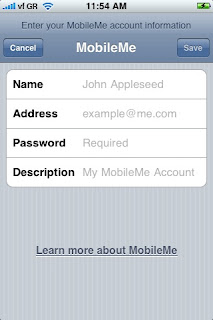
Keeping in sync isn't always easy, but when done properly, it can make a great difference to your productivity levels and workflows.
Lately some problems have been reported using MobileMe (formerly .Mac).
I certainly noticed that of the five iCal calendar categories we keep, some just randomly doubled or quadrupled.
Anyway, this is how we use MobileMe:
We use iCal and have five calendar categories that we sync to our iPhone's Calendar. These are all used as reminders. For more info about iCal productivity and efficiency, and how we use our calendars, read the article"Effective business use of the iPhone Calendar and iCal"
In our Mac's Address Book we have set up 10 categories, ranging from family to clients. These are also synced to our iPhone's Contacts. For more info on an organized and efficient business Address Book, please read the article "Organizing your Address Book and iPhone Contacts for maximum productivity".
On our Macs, in the System Preferences panel, we have signed into MobileMe with my account (we only have one), and we have turned on Sync for Safari Bookmarks, Calendars, Contacts, Mail Accounts, and Mail Rules...
We synchronize with MobileMe automatically.
There sometimes are glitches, and especially in the last couple of months with the transition from .Mac to MobileMe, these were very apparent.
Not all our calendars were synchronized for example, and many entries just randomly duplicated or quadrupled.
In order to clean up this mess, first of all I backed up all my important iCal data to my iDisk. Simply go to File/ Export to do so. Then, on one computer, I cleared up all the mess. I deleted duplicate entries, duplicate calendars and old entries I did not need anymore.
Then I went to the System Preferences panel, pressed the Advanced button and then the Reset Sync Data button in the new window.
I chose replace Calendars and "On MobileMe with sync info from this computer."
This means all the online data that will later trickle down to the other computers will be replaced by my cleaned up Calendar.
How to reset an iPhone calendar:
If you're iPhone calendar is all messed up, go to Settings/ Mail, Contacts, Calendars/ Accounts. Select the account you are using MobileMe with and turn off "Calendars". If you view your synced iPhone calendar now, it will be empty. When you turn it on again, it should be synced to the latest version.
The beauty of having an iPhone is that all your Contacts, Mail and Calendar get "synced" between your mobile and your designated computers.
We have two Macs (one iMac and one Mac Mini), two laptop Macs (Macbooks) and two iPhones and we love the ability to be able to share all our data. Whenever one user, for instance, enters a new telephone number in iPhone Contacts or the Mac's Address Book, it automatically gets synced to MobileMe's online "cloud", and then trickles down to all other MobileMe subscribers.
The same applies to entering a new Event in iCal or the iPhone Calendar. The main reason we purchased the iPhone was exactly that: to be able to have everybody in the team up-to-date with all our Contacts and our Events. Since we we have our iPhones and our MobileMe subscriptions organized, we have had tangible increases in our productivity and efficiency levels, even when we're on the go. Now what's what I call a Mobile Office.
Every business user of the iPhone s
hould have a MobileMe subscription. If you have a small team, one subscription is enough.
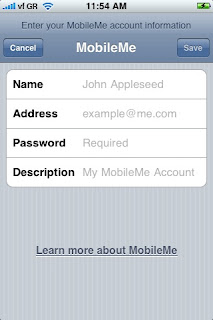
Lately some problems have been reported using MobileMe (formerly .Mac).
I certainly noticed that of the five iCal calendar categories we keep, some just randomly doubled or quadrupled.
Anyway, this is how we use MobileMe:
We use iCal and have five calendar categories that we sync to our iPhone's Calendar. These are all used as reminders. For more info about iCal productivity and efficiency, and how we use our calendars, read the article"Effective business use of the iPhone Calendar and iCal"
In our Mac's Address Book we have set up 10 categories, ranging from family to clients. These are also synced to our iPhone's Contacts. For more info on an organized and efficient business Address Book, please read the article "Organizing your Address Book and iPhone Contacts for maximum productivity".
On our Macs, in the System Preferences panel, we have signed into MobileMe with my account (we only have one), and we have turned on Sync for Safari Bookmarks, Calendars, Contacts, Mail Accounts, and Mail Rules...
We synchronize with MobileMe automatically.
There sometimes are glitches, and especially in the last couple of months with the transition from .Mac to MobileMe, these were very apparent.
Not all our calendars were synchronized for example, and many entries just randomly duplicated or quadrupled.
In order to clean up this mess, first of all I backed up all my important iCal data to my iDisk. Simply go to File/ Export to do so. Then, on one computer, I cleared up all the mess. I deleted duplicate entries, duplicate calendars and old entries I did not need anymore.
Then I went to the System Preferences panel, pressed the Advanced button and then the Reset Sync Data button in the new window.
I chose replace Calendars and "On MobileMe with sync info from this computer."
This means all the online data that will later trickle down to the other computers will be replaced by my cleaned up Calendar.
How to reset an iPhone calendar:
If you're iPhone calendar is all messed up, go to Settings/ Mail, Contacts, Calendars/ Accounts. Select the account you are using MobileMe with and turn off "Calendars". If you view your synced iPhone calendar now, it will be empty. When you turn it on again, it should be synced to the latest version.
Although lately there have been some technical issues with Apple's transition from .Mac to MobileMe, every business user of the iPhone that wants to keep their Mobile Office in their pocket should subscribe to MobileMe. From our own experience, it just makes you so much more productive, efficient, and organized.
Sunday, November 23, 2008
Effective business use of the iPhone Calendar and iCal

To use your iPhone as a Mobile Office, one of the first things a business iPhone user should do in order to work efficiently and to improve their productivity is to organize their favorite calendar application, such as iCal, Google Calendar or Microsoft Outlook and sync it to their iPhone. Please read "Syncing Between iPhone and MobileMe for business" to learn more about syncing your iPhone via MobileMe (formerly ".Mac").
For my work and life as a professional photographer, I have set up five simple categories on iCal on my Macs and have them synced to my iPhone calendar (unfortunately, at least at present [iPhone OS 2.1] one cannot create calendar categories on the iPhone and has to set them up on their computer):
On iCal 3.0.5, go to File/New Calendar and name your new calendar accordingly.
My five calendars are:
Home
- Being organized at home is very important to feeling good, and in this calendar I write down all the pending chores that need to be done for home, such as: buy milk, return DVDs to video rental, browse Amazon for a new novel, wash car, phone mum to ask about Moussaka recipe etc
- I try to arrange them in time in a manner that is efficient and productive for me:
- For instance, if it is Monday morning now and I need to buy milk before going home, I will set the Event date at 2.15 pm, the exact time I am leaving our studio, and will also set an "Alert" "On date of event" to make sure that the iPhone's Alert will remind me, whether I am still in the office or already on the go. Similarly, I will time mum's phone call at a later time, when I know she will be home. In this case, I will probably not set an Alert for a specific time, because this isn't as pressing or important.
Work
- To help my organization, productivity and efficiency for work I note all work that needs to be done in or regarding the studio in this calendar and look it up on the iPhone calendar or iCal before I start each working day.
- In case I am not able to attend to a job I make sure I rearrange it accordingly, both in the calendar and by letting the other parties involved know
- For instance, I have a recurring note to give our previous month's invoices and bills to our accountant on the first day of each month. "Repeat Event" "Every Month". Also in this category I note all client appointments with their real date and time, and set an "Alert" "2 hours before". That gives me enough time in case I had forgotten the appointment.
- This "work" category can also be split up into two or more categories, such as "admin work", "photo work", "appointments & phone calls" but at present, one work category suits me well, as it keeps the iPhone calendar and iCal simple and uncluttered
Photo Shoots
- This is the most important category in my mobile calendar, because I cannot afford to miss a single photo shoot. Since our studio mostly shoots weddings, being organized, timely, and at the right spot is of the essence!
- Every time we book a client's wedding, we note the exact time and date in our iCal calendar at our studio Mac. Because iCal and the iPhone calendar will automatically choose a random time should you forget to enter the time manually, I make sure that the calendar entry reflects the time in writing. For instance, I will note "Pat Smith & Fiona Wilson @ 6 pm" in the "Event" section calendar, just in case I forgot to manually enter the time for the actual event. Here, I will also enter the "Location" underneath.
- Apart from entering the record into iCal, we also enter it in the paper wall calendar in the office. There are so many weddings each year, and it only takes one wrong click by our assistant to delete an entry and for us to forget a wedding. This would spell disaster in our line of work. Every week we double check the entries in both our digital and old-fashioned wall calendar.
Birthdays
- Being organized, efficient and productive and having a Mobile Office in your pocket also means that one cannot forget their loved ones.
- In this section, we note all our friends' and family's birthdays, together with the year of birth (if known!) and make sure "Repeat" is on "Every Year". We also make these "All Day Events" so they stick out from the rest of the day's notes.
Holidays
- Rather than helping productivity, this section is more of an incentive than an actual holiday reminder! Who forgets their holidays anyway?! As much as I love my job, not me!!
- We do also note our assistant's days off and holidays here.
Using my iPhone on the go, I usually go to my iPhone Calendar, select "All calendars" and choose the "List" view to see what is coming up today, so I can prepare myself or possibly rearrange some jobs, phone calls or meetings. I do this at least once a day, especially when I am somewhere waiting.
All business users of the iPhone can do this simply and effectively.
Organizing your iPhone Calendar, in conjunction with your favorite calendar application, such as iCal, Google Calendar, or Microsoft Outlook is one of the first steps to make your iPhone your Mobile Office and to work more efficiently and productively while you're on the go!
The iPhone as a Mobile Office: How To Work when on the Road!
Welcome to The iPhone as a Mobile Office. This site provides techniques and tips for people who want to use their iPhone as a mobile business office in order to work productively and efficiently and to get organized.
This blog presumes you already have a basic knowledge of using an iPhone and a computer and is primarily concerned with getting the most out of your iPhone in order to save time and money, working in a productive, efficient and organized manner while not in the office.
If you have any questions that are not covered here, please feel free to leave a comment or a question on the blog.
Subscribe to:
Posts (Atom)


